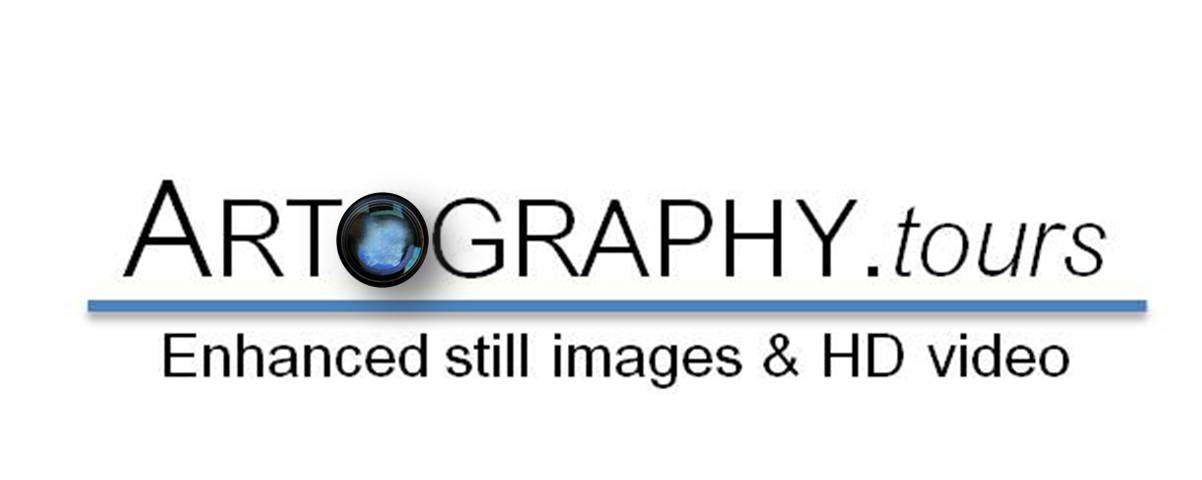Client Panel Features
YouTube Setup
We are able to automatically send tour videos to your YouTube Account. Click the image above to learn how to connect your YouTube account in your client panel to access this feature.
Download Tour Photos
Follow along below to learn how to download an unzip tour images to use and to upload to the MLS.
Making Edits to the tour
In your client panel, you are able to change the image name, add a MLS number, change music and more! Follow along to learn how you can make these updates to your virtual tour.
Request and Download Videos
Need a video created of your tour? Follow along to learn how to download and request a video.
View and Update the Flyer
Flyers are automatically created for each tour. Read on to learn how to customize your flyers, by changing the images and adding text.
All About Statistics
When we publish a tour for you, we capture statistics on how many people are viewing your tour and where they are coming from. Continue on below to learn more about our stats report.
YouTube Setup
In order for us to publish your tour to YouTube, you will need to connect your YouTube account in your client panel.
Step 1
Click on My Account > YouTube Setup
Step 2:
Login to your YouTube account.
Step 3:
Link your YouTube account to the client panel
Downloading Images
You are able to download and unzip multiple image sizes in the download center.
Step 1:
Login to your client panel, click on the tour you are downloading images for, and than click on the download icon.
Step 2:
Select the image size(s) you’d like to download by unchecking, or checking the appropriate boxes.
Step 3:
Click on Save as Zip File. This will save your images in a zip file in your downloads folder. Drag and drop this folder from your downloads folder to your desktop to unzip your images.
Editing Your Tour
There are many edits you are able to make to your tour. Below are tutorial videos on just a few of these options.
Video 1:
Need to change the image name? Watch the top video to learn how to make this change.
Video 2:
You can change the background music at any time in your client panel. Watch video #2 to learn how to do so.
Video 3:
Need to remove an image from the tour? Watch video #3 to learn how to mark the image as “Never Visible”
Request and Downloading Videos
Learn how to request and download a video version of your tour.


Step 1:
Head to the video section of your Client Panel
Step 2:
If a video has not been created yet, you’ll see a blue box that says “Request a Video.” Here you can request a video to be made of your tour.
Step 3:
If a video has been made of your tour, you’ll see the option to download the branded or unbranded video and you’ll be able to view the video on YouTube.
View and Update the Flyer
Learn how to change the images, update the description and view the flyer.

Changing the images on the flyer:
To change the images on the flyer, drag and drop the images you’d like to the correct location. This will replace the existing image with the new image you’ve chosen.
Adding a description to your flyer:
If you would like to add a description to your flyer, all you’ll need to do is to type the description text into the flyer text box. Keep in mind that the more words you add, the smaller the font will be.
Previewing Your Flyer:
To Preview your flyer, save your flyer and all changes you have made and click on the “Preview” button.
All About Statistics
Statistics are a great way to measure how many views your tour is getting. Below are some common questions we get about the stats page.
What is Direct Traffic
Direct traffic in a broad sense are visitors that came via email or other links we cannot track.
Examples of direct traffic are:
- the visitor typed a tour link directly into the browser
- the visitor clicked a tour link from inside the PDF flyer
- the visitor clicked on a tour link inside an email
- the visitor has the tour bookmarked
How Do I Change How Often I Get the Stats Email?
Let us know! We can send them weekly, monthly, or never.
Why is my tour not getting many views?
The biggest culprit of a tour not receiving many views is syndication. Make sure the correct links are on all the major listing sites.